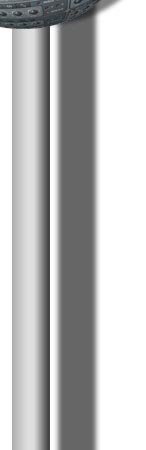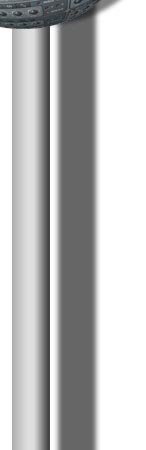 |
Computer Accessories
Which Computer Accessories
make the handling of a Digital Audio Workstation easier?
Can you use some of the gimmicks you've seen in the computer shops for your
digital Audio Workstation?
Infrared mice, joysticks, wireless keyboards, scrolling
and driving wheels, touch-pads,
accelerator and break pedals, graphic pads and whatever else catches the eye.
But not all of the computer accessories make sense when it comes to
recording on an Computer Workstation. Of course. Some of them are build
for gaming some for making graphics, but we were crazy enough to test them
for audio and midi recording.
Here is what we found useful after using it for quite a while.
- Mouse: Keyboard and mouse are of
course the "standard" computer accessories. Therefore it is really
important to get them in good quality. Look out for these features!
- Optical: If you can, take an optical mouse because
then you can skip
cleaning and also the hours of miserable response that come before. :-)
- Scroll Wheel: This little helper can change a lot regarding
speed and convenience. It makes it easy to follow even the most complex
arrangements. Some mice let you scroll in both directions vertical and
horizontal. This is done either by a second scroll by pushing the scroll
wheel left or right or by a button that changes the function.
- Wireless: If you like wireless, go for RF controlled (Radio
Frequency controlled) This is far more reliable than those with infrared.
Infrared mice are somehow like vampires.
They have problems with the sunlight and draw power. They also cannot send trough
any object that comes into their light beam. You won't have any of this
problems with a radio frequency controlled mouse.
The only little drawback of going wireless is the need for batteries.
But with rechargeables and a charging cradle life becomes beautiful
again (At least as long as you don't forget to put the mouse in the
cradle after work).
- Programmable Buttons: Yes, definitely a good feature. If you
use a Macro Keypad you might not need it, but if you like to have the
most important functions at your fingertips go for it. A special goodie
you might want is also the ability to automatically change the functions
of some or all of the buttons depending of the program you are working
with.
Short sidebar: You probably don't need more than 4 buttons because it's hard
to remember what they are for (at least for me).
- Macro Keypads: I always wonder why so few people use them. Once
I have discovered them, I don't know how I could live without them.
They make life so much easier. You can record any combination of keystrokes
and assign it to any button of the Keypad. Then you make a nice little
label, put it under the cup of this button and here it is. Your completely
customized remote control.
- Switch-box for Keyboard and Mouse: If you want to drive 2 or more computers
from the same place with only one keyboard and one mouse.
Let's say you have your sequencer program on one computer and a software-synthesizer
or GigaSampler on another one. Now you want to operate both systems from
the same place with the same mouse, keyboard and monitor.
The solution is a KVM (Keyboard-Video-Mouse) switch. Don't take passive
switching boxes. The monitor signal gets horribly distorted and system
lockups are very common.
Spend a little extra money for an electrical Switch-box with on board
keyboard and mouse emulation.
Which Switch-box you take depends upon how many computers you need to
operate and which resolution you drive your monitor.
- CD Storage: Tired of searching which jewel case fits to what
CD? After trying a lot of storage systems I have no doubt about which
one I prefer. In my opinion, this is by far the best way to store CDs
:
Case Logic
|
|
|