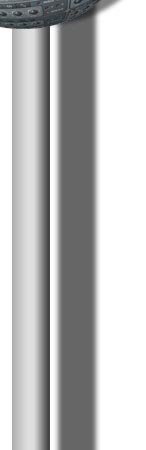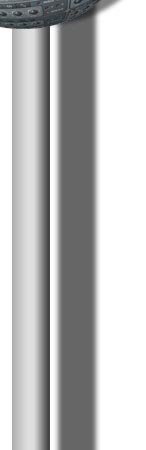Is Limewire the fastest P2P file sharing software?
 click to enlarge
click to enlarge
Date of review: February 2006
What are the reasons
that Limewire became so popular on the PC and on the Mac platform?
It is probably the most popular client for the Gnutella
network. This file sharing network quickly replaced the famous old
Napster after it has been shut down and is now more popular than ever..
The new cleaned up Java interface in version 4.1 of Limewire looks
way better than
earlier versions. You know it's made for the business of exchanging
files and nothing distracts from that goal.
Because it is written in Java it can be used on any Operating System
where java can be installed. That includes Windows, Mac OS, Linux, Unix
and Solaris.
This has also disadvantages. It needs Java to run. That means you
should take care that you always have the latest version of Java
installed on your computer and it's quite "resource heavy".
Another reason for it's success might be, that it doesn't tackle you
with ad-ware, nag-ware or hurting colors. It just convinces with a clear
and transparent surface for searching, downloading, browsing and
collecting files.
The various improvements regarding network performance and
downloading from multiple sources, deliver considerably more search
results and faster downloads.
Version 4.1 has some nice additions that help you getting the job done.
Search features
First you can choose which kind of files you want to search for. You
have a button array that gives you the following choices:
- All Types
- Audio
- Images
- Video
- Documents
- Programs
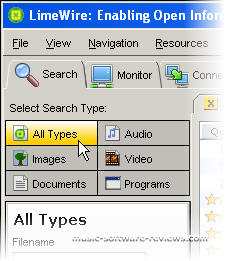
After selecting a file type other than the "All Types" search type,
you see an array of search options. This fields depend on and varies
with the type of files you have chosen above.
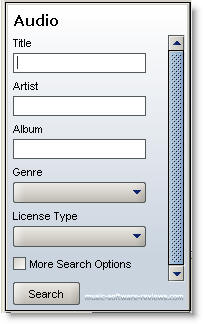
Filled in your search terms and having hit the search button, the
field changes automatically to filter the upcoming results. That is very
handy and it instantly offers an array of opportunities to filter the
results.
Clicking on a line activates that filter and you see the changes
immediately.
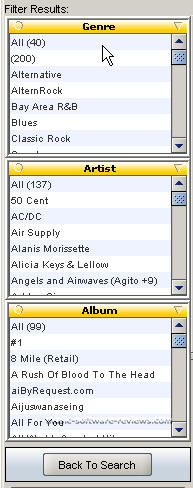
Another interesting gimmick is the "what's new tab" below the search
window.
It lets you search for files that have been recently added to the
network.
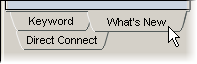
The search results already tell you a lot about the presented files.
The first row tells you about the probability of a successful download.
Four stars means that it is almost guaranteed to download that file
while one star is the least likely.
A Blue stars tell you that the file resides within your local network
and downloads very fast.
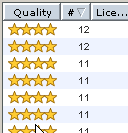
The numbers in the second row above, tell you how many identical
files are detected that can be used for download. As Limewire uses this
files simultaneously it improves both reliability and download speed.
That means you should make your search and when you find items, take
those with the most stars and the highest number of identical files
found.
Downloading Files
There's not much to say about the download. Just choose a file and
hit the download button or double-click that file.
A window below the Search result window opens and the downloads in
progress show up.

Information Bar
The info bar at the bottom of the window supplies you with the most
important info at a glance.
In the lower left corner you have a meter that displays the
connection quality. The bars turn green or Blue when Limewire has
connected to the network. If you move the mouse over the icon it gives
you also a message like this.

To the right, you have an icon indicating if a firewall has been
detected or not.
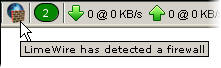
Next icon tells you how many files you are sharing with the Gnutella
network.
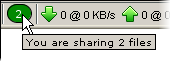
The numbers beside the green arrows show you how many up and
downloads currently are performed and at which speed.
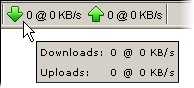
The info bar alone gives you a good idea about what's going on
regarding your network activity.
Settings
I would say, if you use Limewire with the default settings it is good
for others but bad for you. Almost all of your bandwidth is spent for
uploading files and very few for downloading. Per default, All your
files are shared even if they are not fully downloaded and all your
bandwidth is used for uploads.
So the first thing you have to to is configuring Limewire for your
needs.
Go to the Tools > Options menu and set all options from top down to
your needs. Take care that you don't cancel any file sharing but leave
at least a few files to share with others.
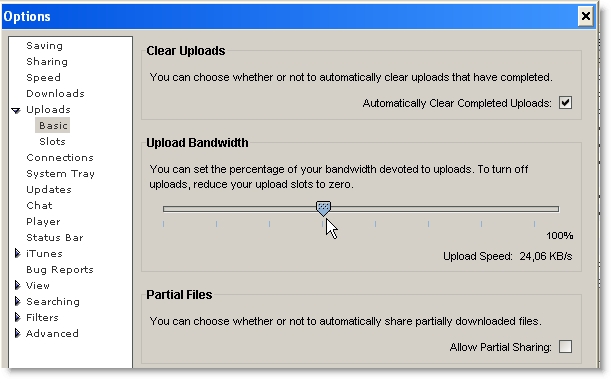
As Limewire is open source software, you can expect that it gets
updated quite fast. The last version 4.1 is maybe not the fastest, but
certainly a very stable and a good p2p
file sharing program.
 Plus: Plus:
- Clean interface
- No adware
- No spyware (at least it seems so)
- Downloads from multiple hosts (faster downloads)
- Good search and filtering functions
- You can customize most functions
 Minus: Minus:
- Not enough protection against viruses because the Gnutella
network is flooded with Junk. Especially watch out for files with the
file size of 851,7, 69,4 or 0,00 Kb.
- Maybe a tick slower than Morpheus.
- May not run on Macs with the latest security updates.
Manufacturers Homepage:
Lime Wire LLC
Platform: Mac (OS
8.1 or higher) / PC (Windows 98, 98SE, ME, XP)
|